What’s happened to my WP Blog? White Screen of Death
The White Screen of Death
Now some of you may not have experienced what has been termed “The white screen of death” but let me tell you as a beginner (IM Apprentice) the first time this happens to your WordPress blog it can be a bit scary. You may not be able to log back in through the WP Admin panel, all you see is your URL in the browser and a blank white screen in front of you.
So I thought I would share my experience here, and point out that all is not lost when this happens.
Regular Backups
Firstly, when ever you make changes to your WordPress site by adding themes, or updating plugins, always take a backup. This is good advice but its not always followed. Luckily I did follow this advice this time.
Why has this happened?
If you were updating or adding a theme or a plugin when you lost the site then the likely cause is the last item added or updated.
This is what happened to me today. Three of the plugins I have installed on my blog were showing updates available, so before clicking the update I took a back up of WP and saved the file to my desktop site folder. So I know where to find the backup if it is needed. See some of the most used plugins.
One by one I updated the plugins. The final plugin update caused the site to fail. I know exactly which plugin caused the issue and I need to deactivate that plugin, but when trying to log back into WordPress the Admin panel is just a “White Screen”.
What to do when Locked out of WordPress Admin?
I wanted to deactivate the plugins but was locked out of the admin panel. This is when I try Google!
I had experienced the white screen of death once before and I remember that there is a number of good resources on the subject. So here is what I searched for “the white screen of death wordpress”

Top blog showing at the number one spot for the google search is www.wpbeginner.com
This site will help any WordPress beginner or IM apprentice. So a quick read of the first page “How to fix the WordPress White Screen of Death” and I find the heading two thirds of the way down the post “Disabling All Plugins” and a link to a new post
“How to Deactivate All Plugins when not able to access WP-Admin.” Using the FTP from the host’s file manager is the method I used to recover my blog.
This resource describes how you can find the plugin folder in the WP-content file. All you need to do is rename the plugin folder to “plugins.deactiviate” next step I go to the WP admin and re try log in, SUCCESS!
Once logged in to WordPress all the plugins are showing as deactivated, I just followed the instructions on wpbeginner.com resource and renamed the file via the FTP host to plugins again the returned to WordPress to reactivate the plugins one by one.
So my blog site is restored – all I need to know now is what to do with the faulty plugin?
Any comments anyone?
About the Author
Loraine Marshall
Product and software reviews plus "How to videos" and Free Trainings.
[…] squeeze pages, sales letters and much more with ease. This plugin has caused me some headaches (note “White Screen of Death”) a few years […]